Threshold Integration (Consumables/Accessories)
1. Manual Threshold Configuration
You can manually configure the threshold for individual consumables or accessories by following the steps below:
Step 1: Navigate to the Accessories or Consumables section from the left-side menu, depending on the item category.
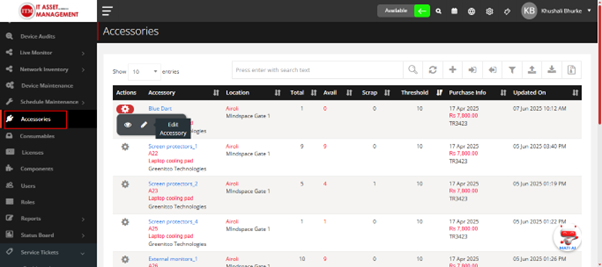
Step 2 : While adding or editing an item, go to the Settings tab. Here, you can: Define the Threshold Limit. Assign the Threshold Alert recipient (the user who will receive the low stock alert).
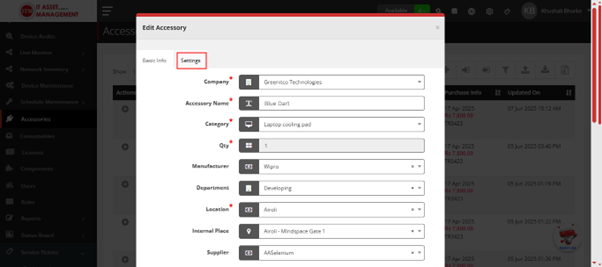
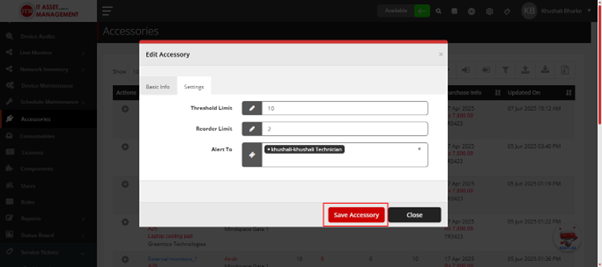
2. Bulk Threshold Setup via Import
Thresholds can also be set in bulk during import by using the accessory or consumable import template.
Steps: • Download the Import Template from the respective Accessories or Consumables section. • Fill in the required data, including the threshold limit. • Upload the completed template.
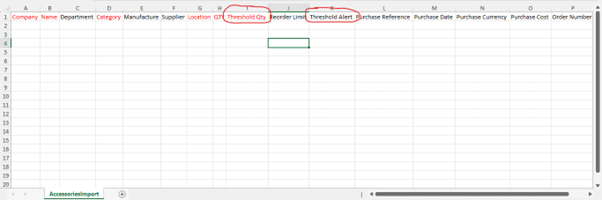
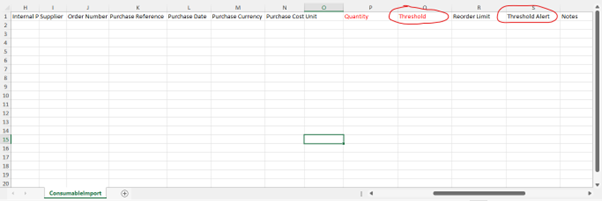
Note: Ensure that the threshold value is not greater than the available quantity for any item, or the import will fail for that record.