Problem category
To understand how disabling/enabling a Problem Category affects ticket creation, ticket transfer, and ticket scheduler functionality. Step 1 User left click on "Problem Categories (link)" in "Ticket Problem Categories
(A )First as a Superadmin , he/she will disable problem categories .
-
Search for the Problem Category you want to disable under Service Ticket. 2 Use the search/filter option to search a particular category . 3 Example: Search for "Framework" (problem category).
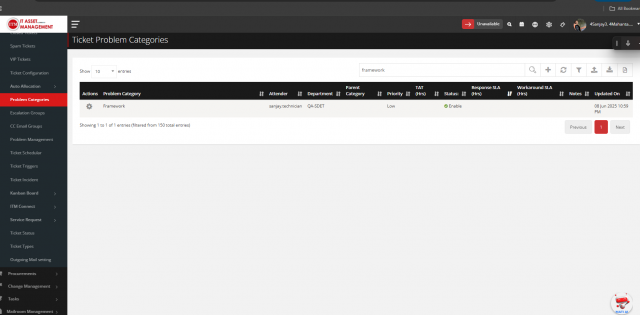
-
Click on Edit and select Status dropdown and select Disable and Save changes.
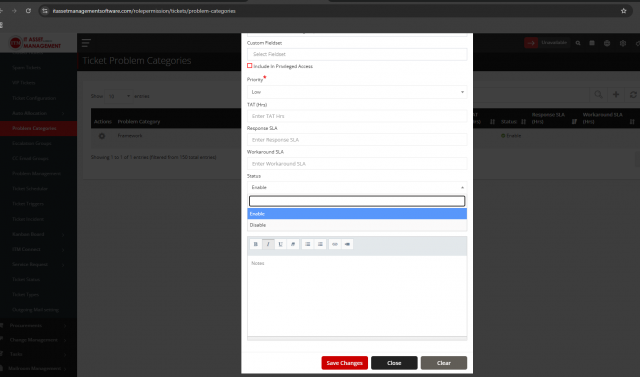
Where the Disabled Category Won’t Appear:
- During Ticket Creation As a normal user I will now create ticket for particular department and problem category. • User goes to Create New Ticket. • Selects Department → QA-SDET. • Under Problem Category, "Framework" will not be visible since it's disabled.
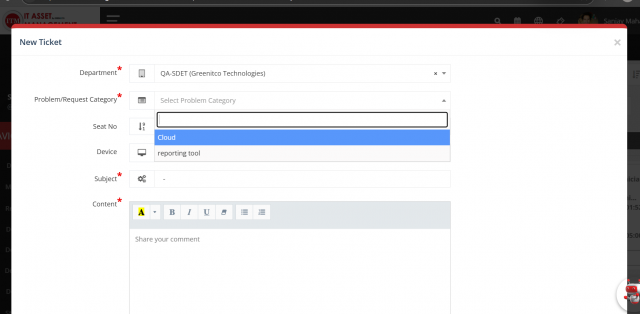
- In Ticket Scheduler Submodule a. As a technician click on ticket scheduler b. Under Service Ticket ,Click on Ticket Scheduler and add a scheduler.
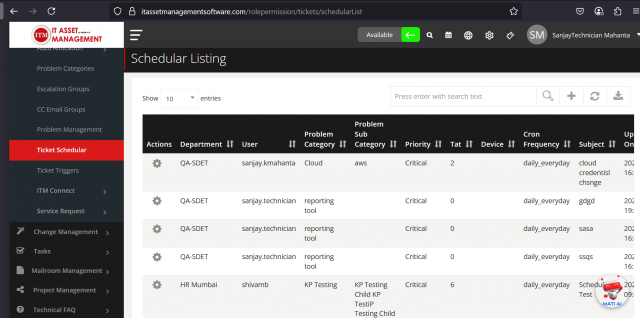
• Select Department → QA-SDET. • The disabled category ("Framework") will also be hidden here. 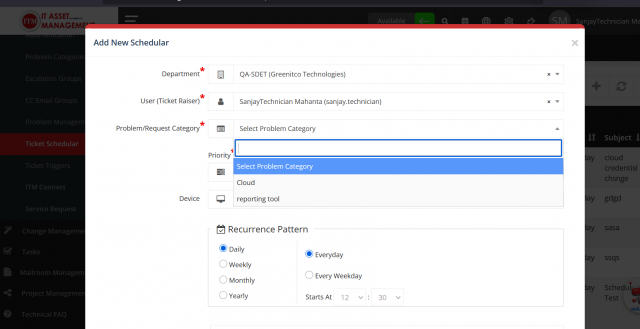
- During Ticket Transfer In my case I am in technician role and and below are the steps a. Navigate to My Ticket than Under Service Ticket . b.Click a ticket to open a detailed page or click on transfer icon.
 c.Here Select department and and problem category ,user will not find thet provlem category.
c.Here Select department and and problem category ,user will not find thet provlem category.

• Reason: It has been disabled.
4.When the user navigates to "All Tickets" under the "Service Ticket" section and edits any existing ticket, they can enter the necessary details related to the Problem Category.
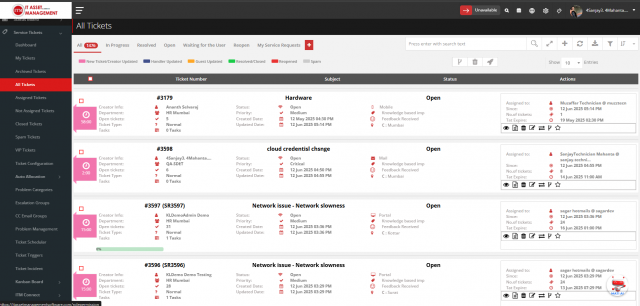 However, when selecting a Problem Category, the system does not display any disabled problem categories in the dropdown or selection list. Only active (enabled) categories are available for selection.
However, when selecting a Problem Category, the system does not display any disabled problem categories in the dropdown or selection list. Only active (enabled) categories are available for selection. 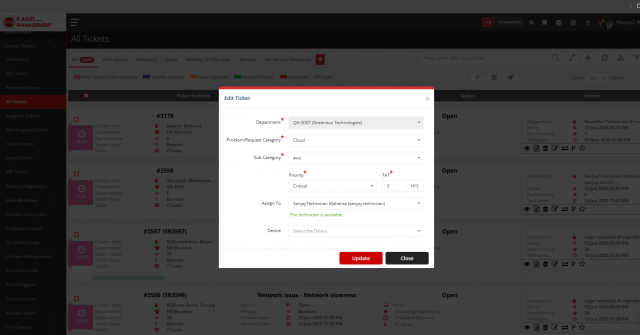
5.Adding a New Incident in Ticket Incident – Problem Category Behavior Navigate to Service Ticket > Ticket Incident.
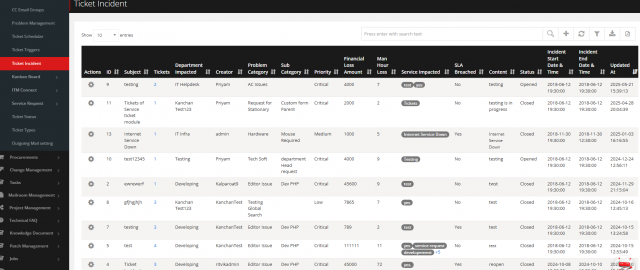
Click on the "+" (Add) button to create a new incident.
In the Problem Category dropdown list, only enabled (active) categories are displayed.
Disabled categories will not be shown in the dropdown and cannot be selected. 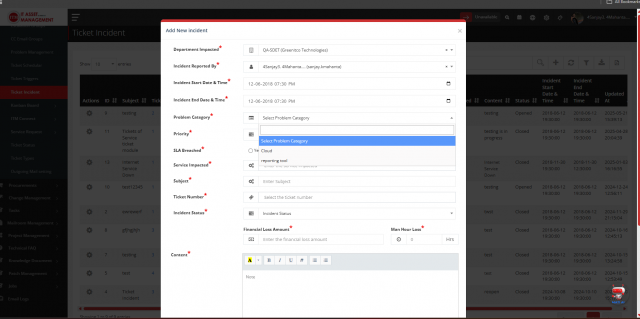
- Adding a New Trigger in Ticket Triggers – Problem Category Behavior Navigate to Service Ticket > Ticket Triggers.
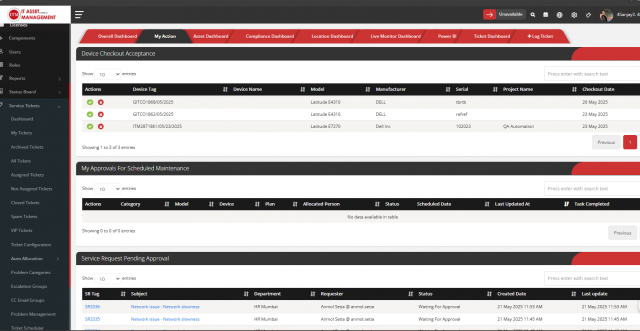
Click on the "+" (Add) button to create a new trigger.
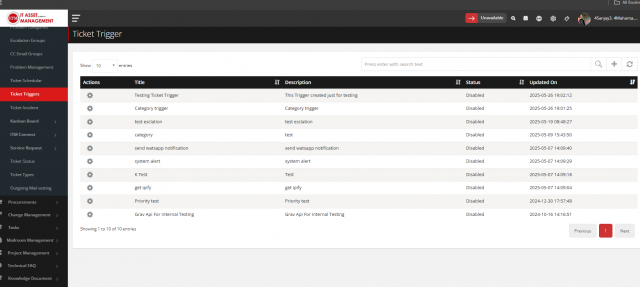
Under the Actions section, select "Ticket: Change Department".
Choose the desired Department from the dropdown.
In the "Select Category" dropdown, only enabled (active) Problem Categories will be displayed.
Disabled Problem Categories will not appear in this dropdown list and cannot be selected.
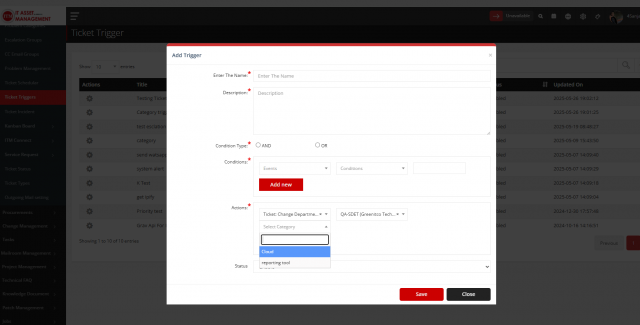
7.Observation: Issue in Ticket Triggers – Problem Category Visibility
When a user navigates to Service Ticket → Ticket Triggers and adds a new trigger using the "+" (Add) option: 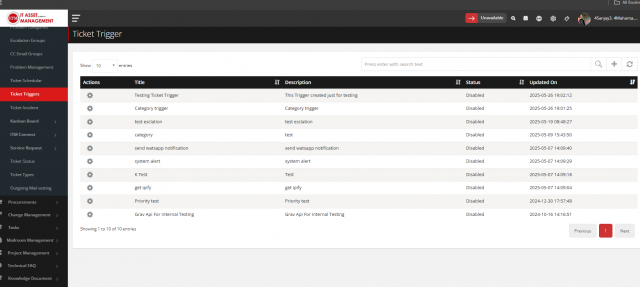
The user selects an action: "Change Department".
After selecting the desired department, the "Select Category" dropdown appears.
Expected Behavior: The dropdown should exclude any "Problem Categories" that have been disabled. 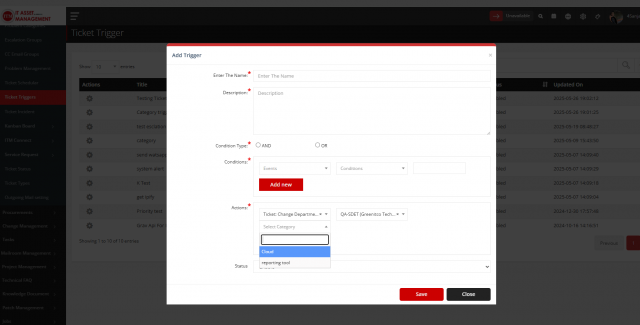
Actual Behavior: Disabled Problem Categories are not visible in the "Select Category" dropdown — as expected.
8.Observation: Problem Category Visibility in Escalation Groups Module: Service Ticket → Escalation Groups
Scenario:
The user navigates to the "Escalation Groups" section under the Service Ticket module.
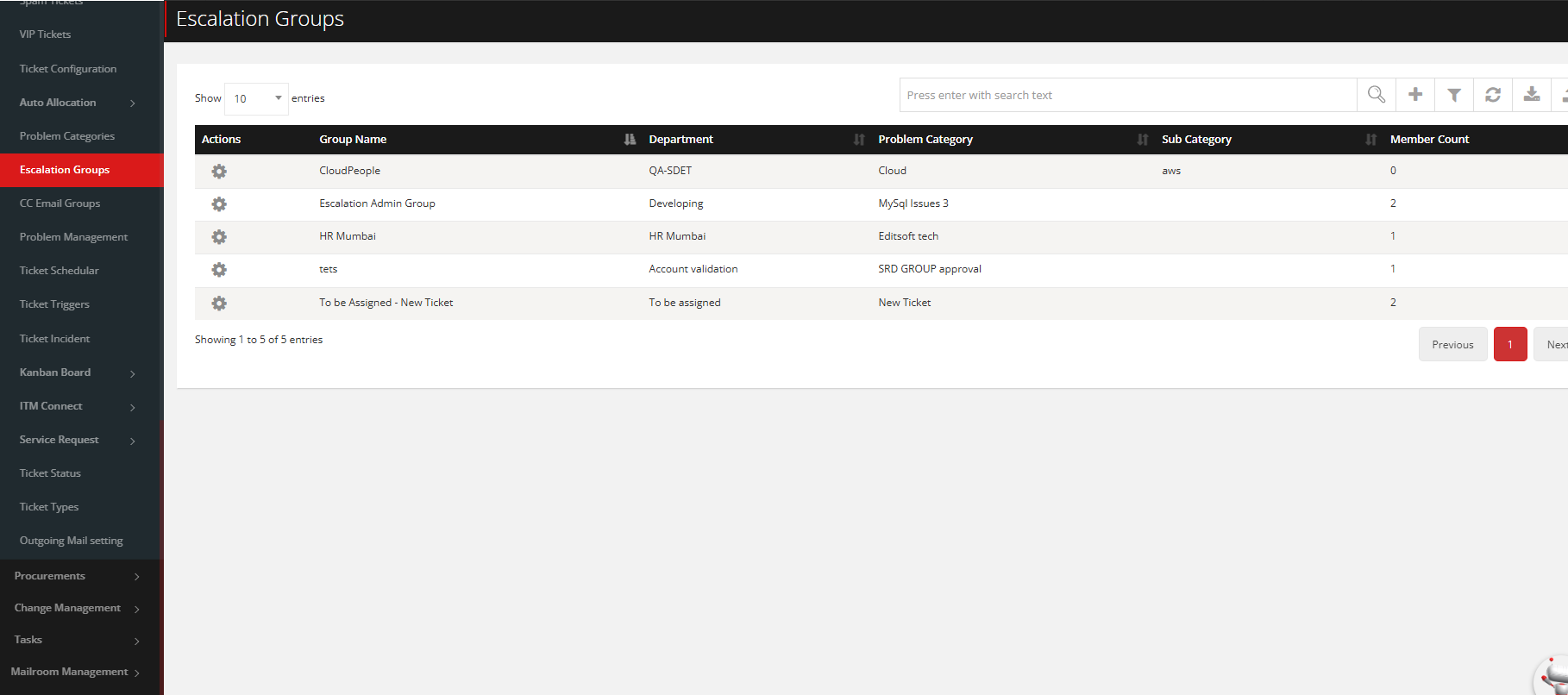
The user clicks on the "+" (Add) icon to add a new escalation.
The user selects the Department and fills in all necessary details.
When the user opens the "Problem Category" dropdown,

Expected Behavior: The dropdown should not display any disabled Problem Categories.
Actual Behavior: As expected, disabled Problem Categories are not visible in the dropdown list.
9.Observation: Disabled Problem Category Not Visible in CC Email Groups Module: Service Ticket → CC Email Groups
Scenario:
The user navigates to the "CC Email Groups" section under the Service Ticket module.
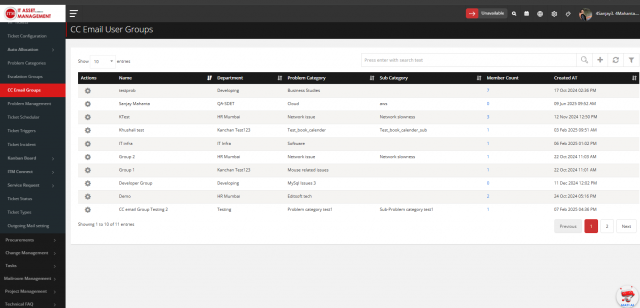
The user clicks on the "+" (Add) icon to create a new CC Email Group.
The user fills in all the required details, including selecting the Department.
When the user opens the "Problem/Request Category" dropdown,
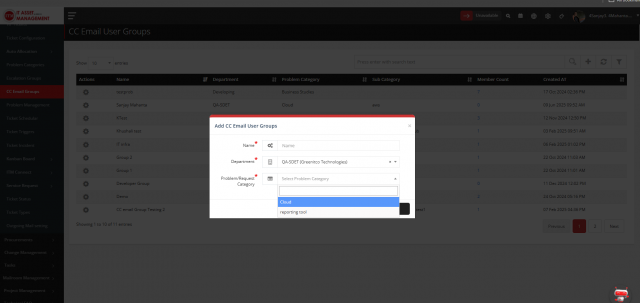
Expected Behavior: The dropdown should not display any Problem Categories that were previously disabled.
Actual Behavior: As expected, disabled Problem Categories are not shown in the dropdown list.
10.Observation: Disabled Problem Category Not Visible in Email to Ticket Settings Module: Service Ticket → Ticket Configuration → Email to Ticket Settings
Scenario:
The user navigates to "Ticket Configuration" under the Service Ticket module.
From the top-right corner, the user clicks the "Email to Ticket Settings" link. 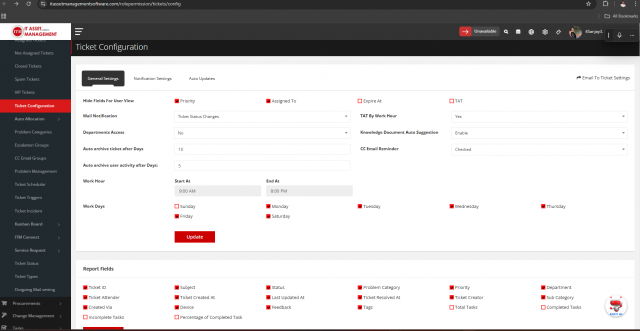
The user clicks the "+" (Add Account) button to add a new account.
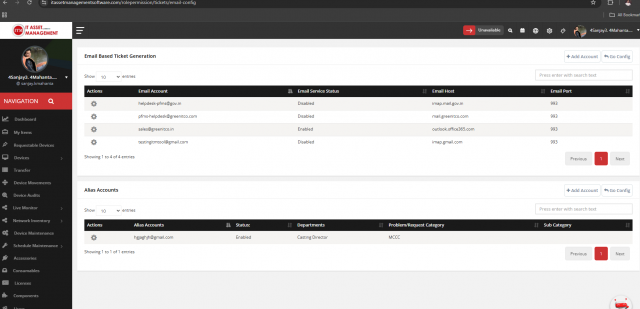
After entering all necessary details and selecting the Department, the user proceeds to select a Problem/Request Category from the dropdown list.
Expected Behavior: The dropdown should not display any Problem Categories that were previously disabled for the selected department.
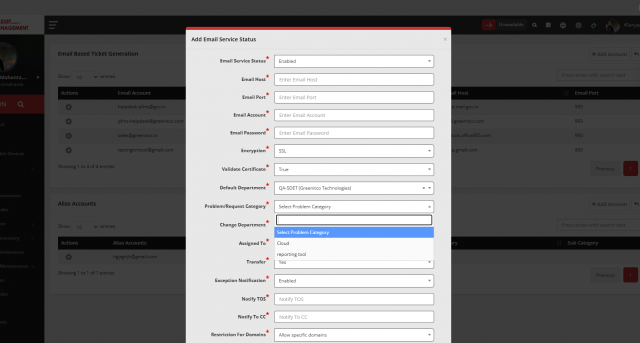
Actual Behavior: As expected, disabled Problem Categories are not visible in the dropdown list.
11.Observation: Disabled Problem Category Not Visible While Adding Alias Account in Email to Ticket Settings Module: Service Ticket → Ticket Configuration → Email to Ticket Settings
Scenario:
The user navigates to "Ticket Configuration" under the Service Ticket module.
From the top-right corner, the user clicks on the "Email to Ticket Settings" link.
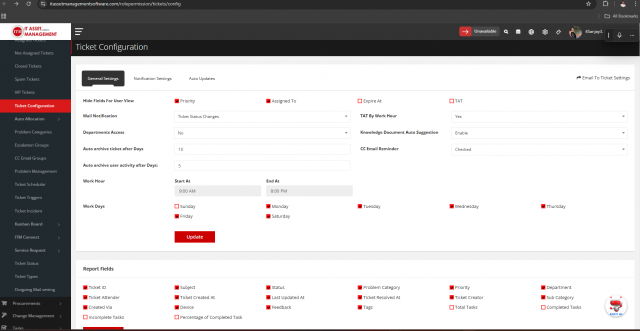
The user clicks the "+" (Add Alias Account) button to add a new alias account.
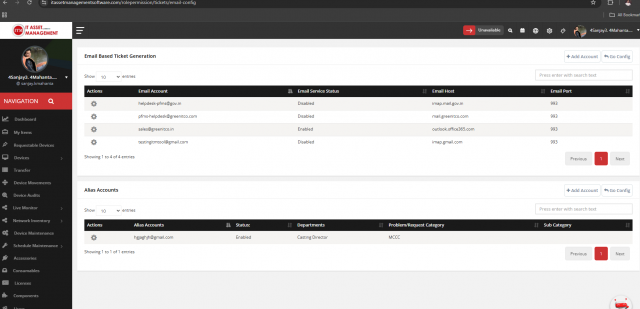
The user selects the Department.
In the "Problem/Request Category" dropdown,
Expected Behavior: The dropdown should not display any Problem Categories that were previously disabled for the selected department.
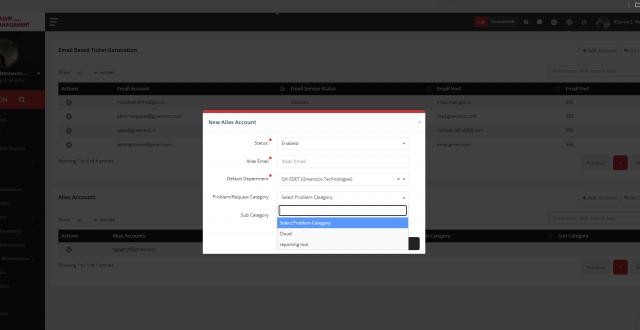 Actual Behavior: As expected, disabled Problem Categories are not visible in the dropdown list.
Actual Behavior: As expected, disabled Problem Categories are not visible in the dropdown list.
12.Observation: Disabled Problem Category Not Visible in Service Request Creation Module: Service Ticket → All Service Requests
Scenario:
The user navigates to "All Service Requests" under the Service Ticket module.
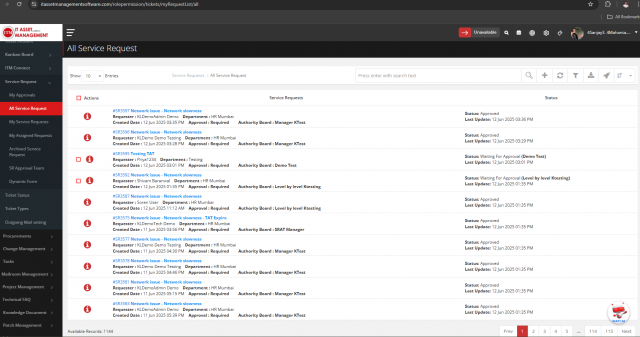
The user clicks the "+" (Add) icon to create a new service request.
The user selects the appropriate Department.
When the user opens the "Problem/Request Category" dropdown,
Expected Behavior: The dropdown should not display any Problem Categories that have been previously disabled for the selected department.
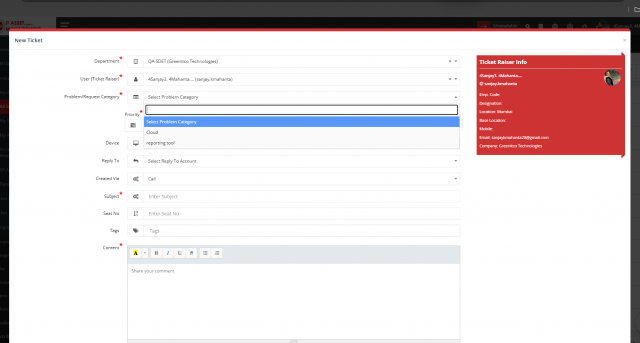
Actual Behavior: As expected, disabled Problem Categories are not visible in the dropdown list.