CC Email Default Checked
Step 1:
Go to the left-side menu, then navigate to Service Tickets → Ticket Configuration. 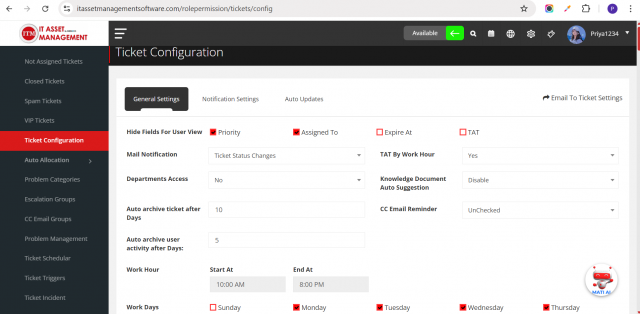
Step 2:
Under General Settings, locate the CC Email Reminder option and select checked to enable it. 
Step 3:
Once the CC Email Reminder is checked, the CC Email checkbox will be automatically checked in all relevant places (such as ticket creation, Ticket status update, Ticket Comment etc.). The email address entered in the CC Email field will then receive alert emails during key actions such as:
-
Ticket creation
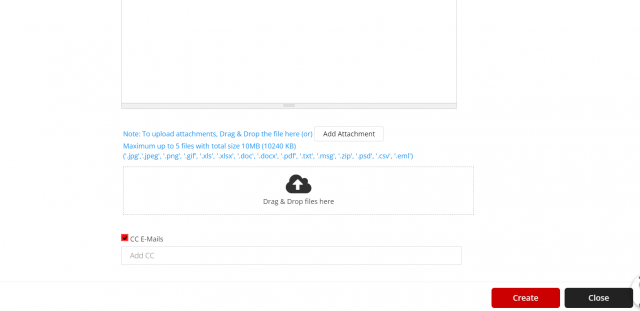
-
Ticket comments
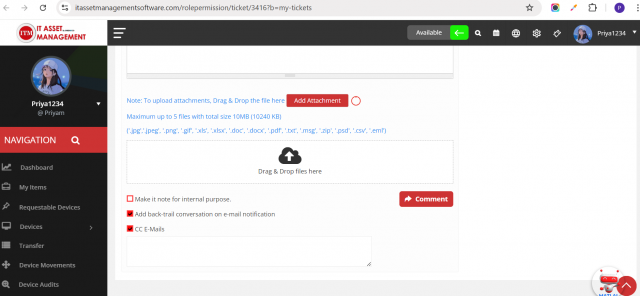
-
Ticket status changes
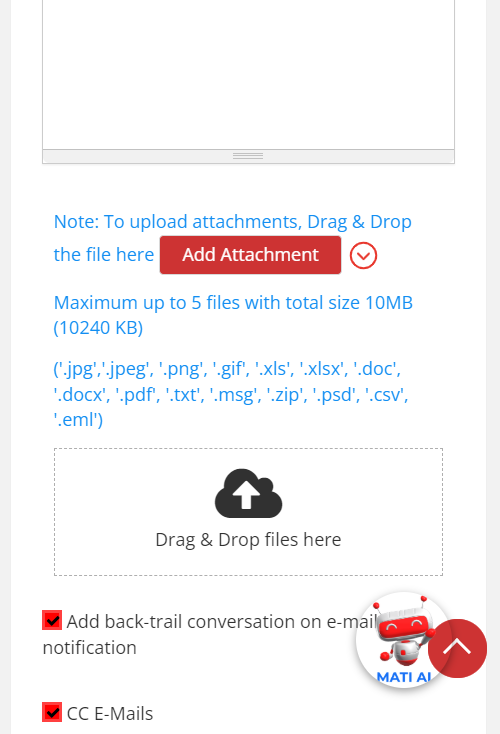
Note: If the CC Email Reminder checkbox is unchecked, the CC Email checkbox will be automatically unchecked as well. In this case, alert emails will not be sent to the email address specified in the CC Email field.