Custom Report
📌 Overview The Custom Ticket Report module empowers users to create, define, and manage their own custom reports based on Tickets and Devices. These reports can then be exported for analysis or record-keeping.
🧩 Key Features Report Builder : Define and structure custom reports based on Ticket or Device data. Field Selector : Choose which fields/columns appear in the report output. Formula Builder : Add formulas to compute derived fields dynamically. Export Support: Easily export generated reports in downloadable formats. Editable Layout: Edit, reorder, or delete reports as needed.
🛠️ Creating a Custom Report 📍 Navigation Go to Sidebar Menu: Reports > Custom Reports > Custom Report Definition 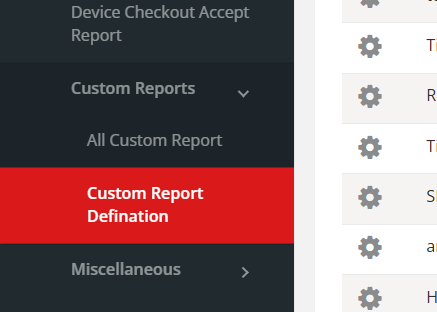
You will see a list of existing reports. ➕ Adding a New Report Click the Plus (+) icon to open the report creation form. Fill in the following: Report Name: Name of the report for identification. Status: Enable or disable report visibility. Report Type : Select either Device or Ticket to define the data scope.
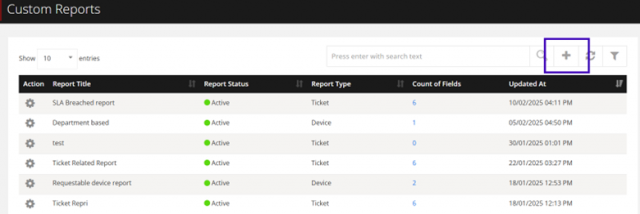
🧱 Defining Report Columns 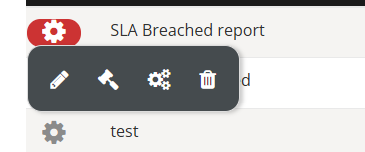
After creating the report, use the Column option to: Add, remove, or rearrange report columns. Select relevant fields based on the chosen Report Type. 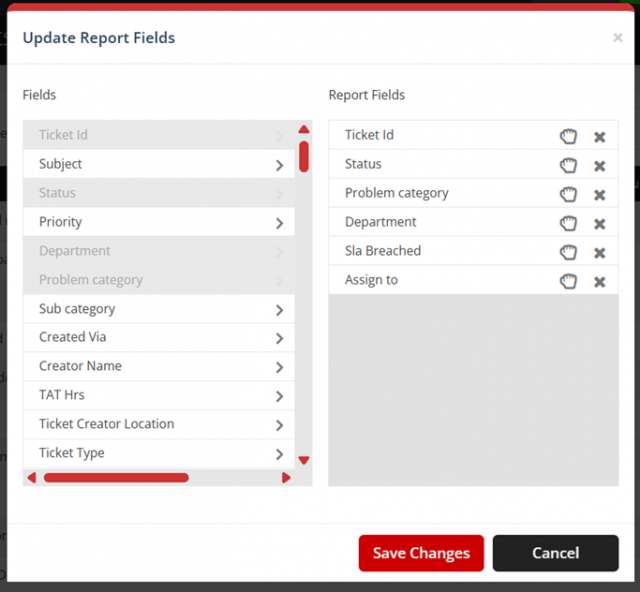
➗ Setting Formulas (Optional) Use the Formula section to: Define calculated fields. Apply expressions to columns (e.g., totals, averages, custom logic). 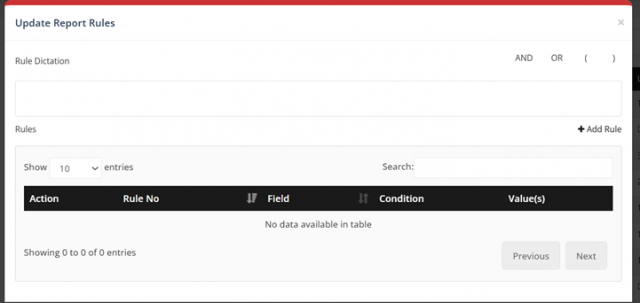
✏️ Editing & 🗑️ Deleting Edit: Modify report name, status, or type. Delete: Permanently remove the report. 
📄 Viewing & Exporting Reports 📍 Navigation Go to Sidebar Menu: Reports > Custom Reports > All Custom Reports 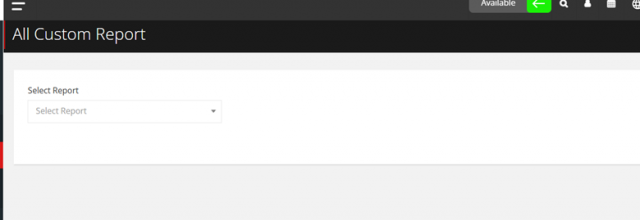
📋 Steps to View: Select the desired report from the dropdown list. The corresponding data will be displayed. Use the Export option to download the report. 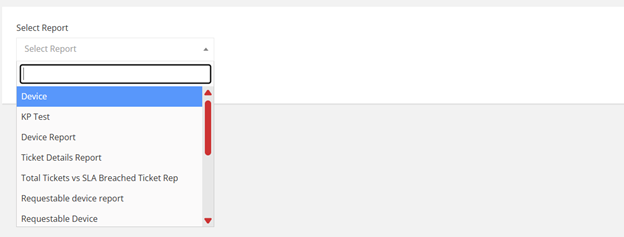
🔐 Access Control Reports are shown based on user permissions. Only enabled reports will be listed in the view section. 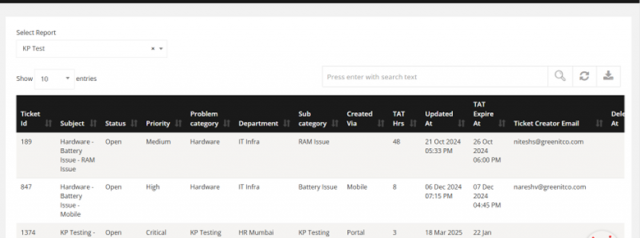
📝 Notes Make sure required fields are properly configured in each report. Use meaningful names and consistent formats for easier report management.